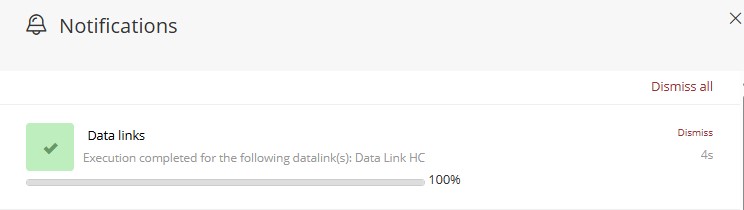¶ 1. Overview
The Data Link is the tool used by T6 to enable data transfer between applications.
For example: A company that has two applications within T6, one for financial control of the head office and another for financial control of a branch. Using the Data Link, it is possible to automatically copy the recorded expense information from the head office application to the branch application, ensuring that both use the same updated data for consolidated analyses.
¶ 2. Features
By using the Data Link tool, we will be able to perform the following tasks:
- Create and manage data links to load information from specific contexts of other T6 applications.
- Perform data copying between applications, whether between applications within the same database or between applications in separate databases. Data copying enables the integration of two or more applications within the same project.
¶ 2.1. Prerequisites
For the creation and use of this feature, we will need to enable some user permissions.
In Manager permissions, the user will need the following permissions enabled:
- Execute Data Load;
- Manage the application structure/model;
To use this feature within T6, it is necessary to use a source application and a target application. Therefore, the user will need to have these permissions for both applications that will be used.
¶ 3. Creation and Usage
Below we will show the steps for creating and using the data link within T6.
¶ 3.1 Creating a Data Link
To create a data link, we will follow these steps:
- In the T6 main menu, access the explorer;
- On the left side of the screen, there is a listing of system folders. Select the folder where the data link will be created;
- In the ribbon, click on New Item, expand the Data Load option by clicking on it, and select Data Link;
- Select the created data link and, in the ribbon, click on Edit;
-
After clicking on edit, a new screen will open where we will configure the properties and mapping of the Data Link;
- In the properties step, configure the Source Access Method, Execution Scope, Source Application, and Target Application;
- In the source access method, it will not be possible to change it, as we will only use Direct Database Access;
- In this type of access, data copying will be performed through SQL queries directly in the database;
- In Execution Scope, click the dropdown and select the execution scope. The available options are: All, Planned, and Actual;
In an application, there are always 3 scenario options: planned, actual, or closed. The closed scenario will never be copied.
- In Source Application, click the dropdown and select the application from which we will retrieve the data;
- Still on the properties screen, we have a switch button Execute Automatically. By keeping it enabled, it will not be necessary to run the data link manually. When data is changed at the source, the product detects when execution is required and automatically runs the data link;
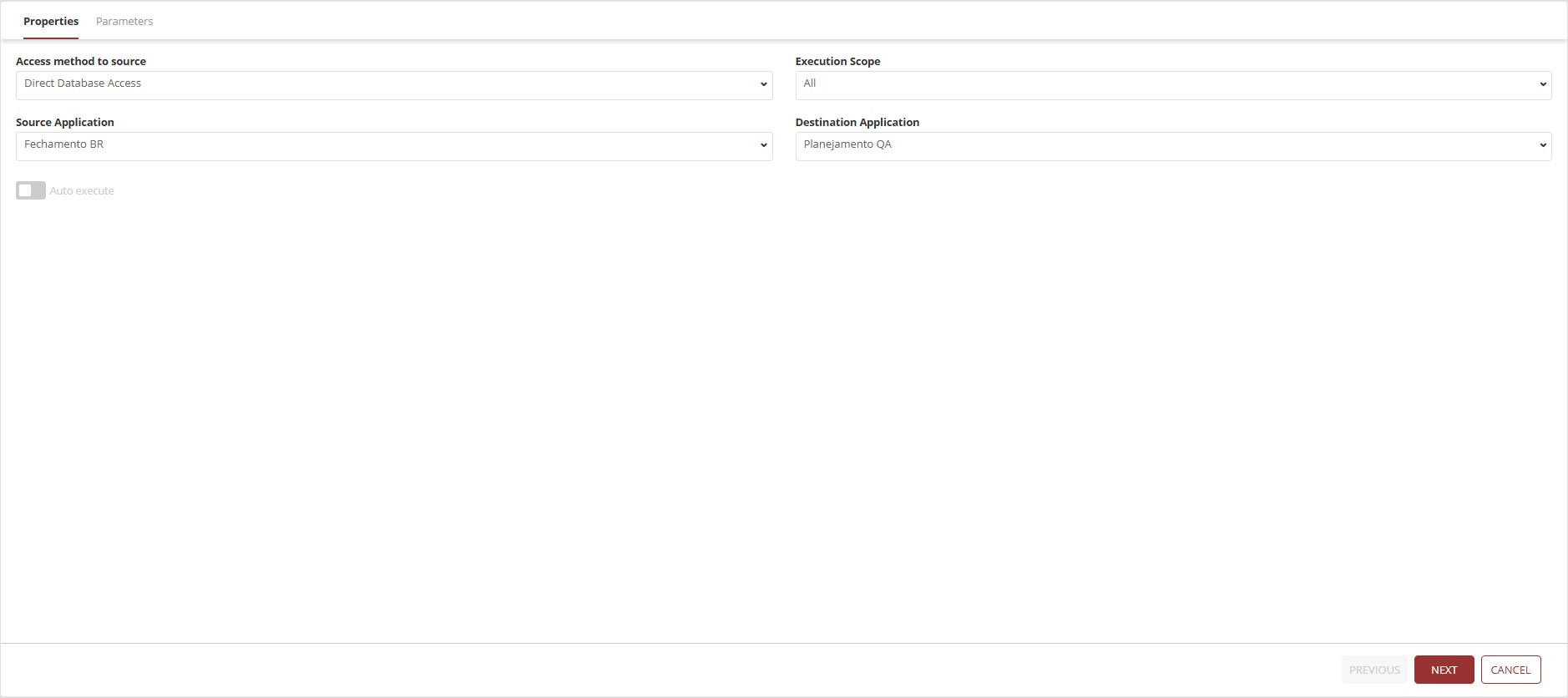
EXAMPLE:
When saving data from a form, the system identifies that we are saving data in a form that serves as a source premise for a data link. It recognizes that there is a data link and already runs it automatically. The data reaches the target, so we have real-time data, which we call online in the product.
- By clicking Next, we will move on to the Configure Parameters step;
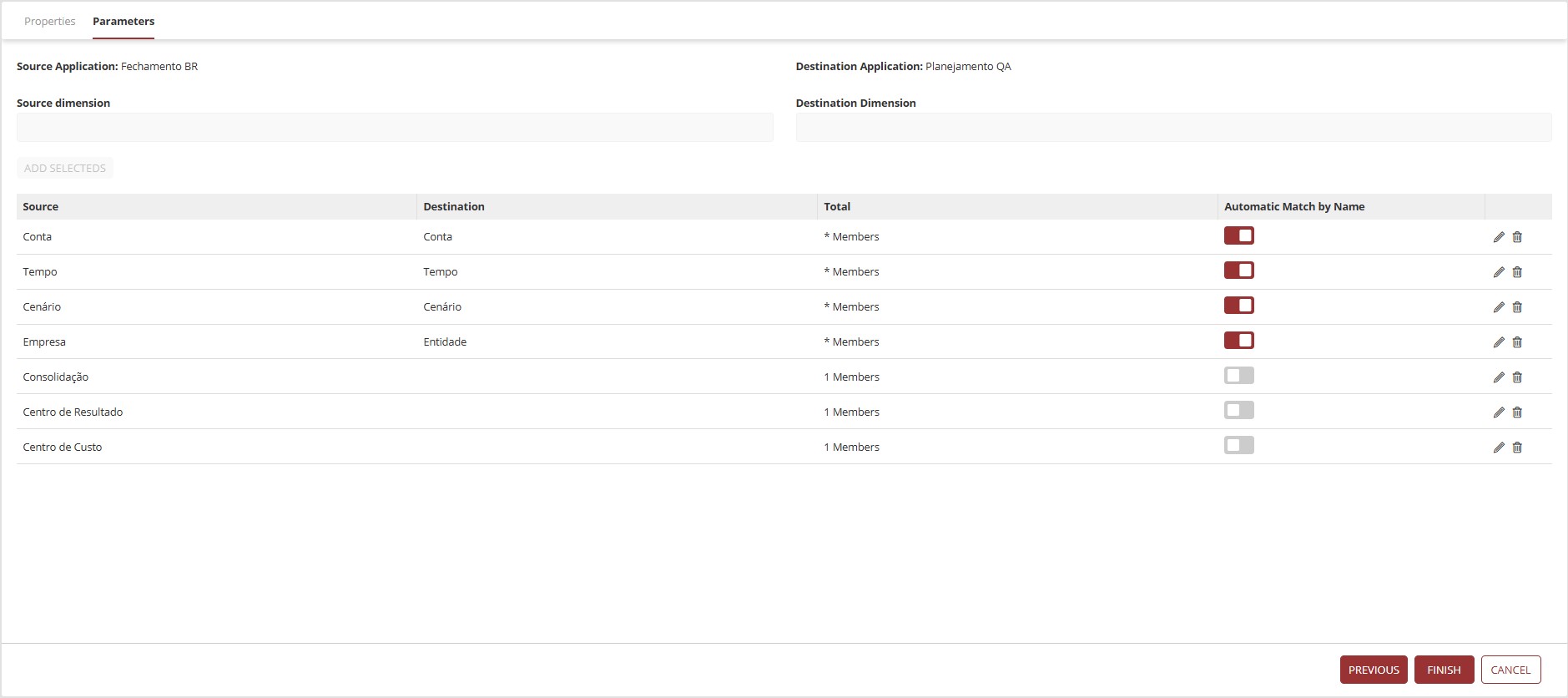
- In the Parameter Configuration, we will have a dropdown for selecting the source application and a dropdown for selecting the target application. Select one dimension in each field and click Add;
-
By default, all mapping is done by name. Dimensions with different names will be mapped individually;
-
In the dimension listing we have Source, Target, Total, and Automatically Associate by Name;
- Source: This is the source dimension previously selected;
- Target: This is the target dimension previously selected;
- Total: This is the number of members that will be affected by the data link;
- Automatically Associate by Name: This is a switch button next to each listed dimension. If enabled, it will ignore the manual member mapping settings (It will not map the members at configuration time, it will map the members at runtime by name. When we run the data link, it will identify the member from the source and the target and will link them during execution);
The Automatically Associate by Name option will only copy members that have exactly the same name. If the names are different, it will not copy anything.
- To manually map the members of each dimension, click on
 ;
;
- A new screen will open where we will map the members of the selected dimension;
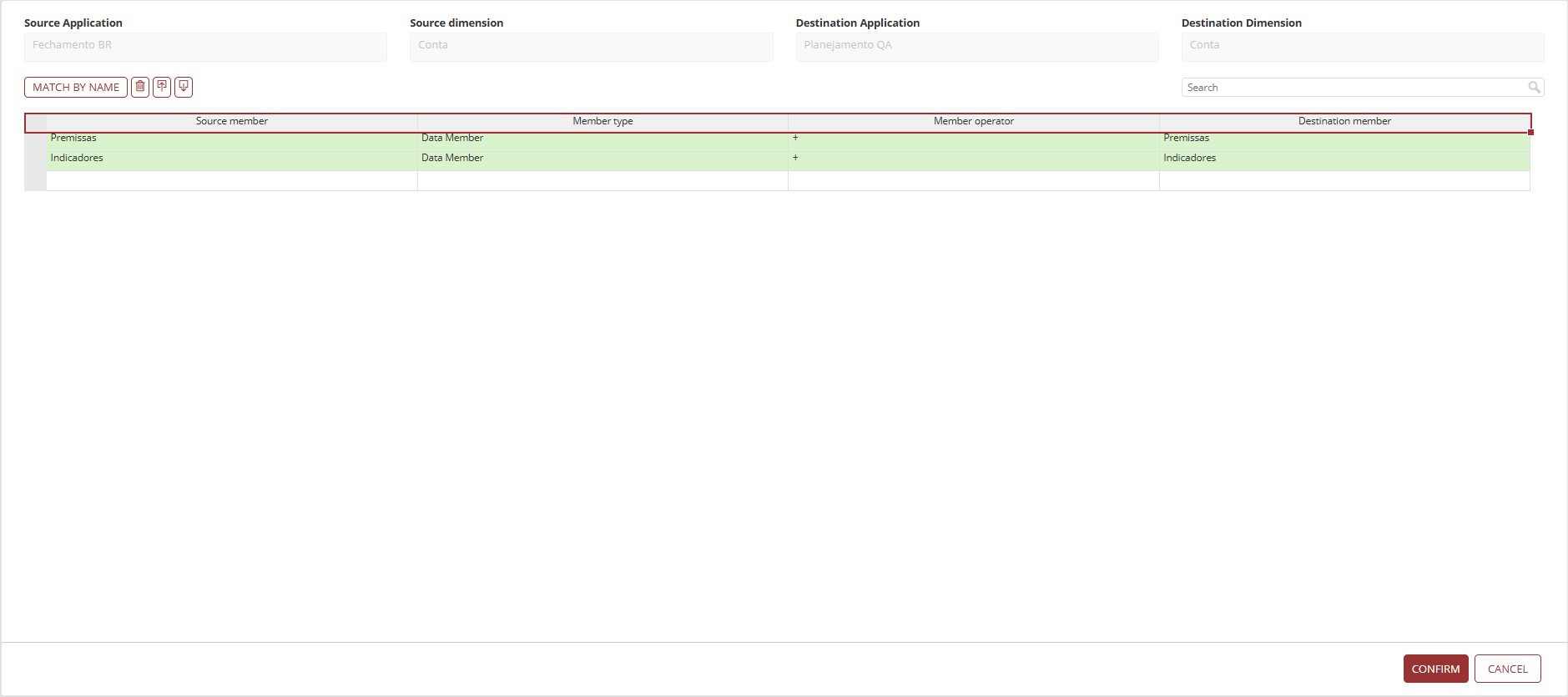
- After mapping the members of the dimension, click Confirm, which will return us to the previous screen;
- After mapping all dimensions and their members, we can save the data link configurations;
In some specific cases, a dimension may exist only in one of the applications involved in the Data Link. When the dimension is present only in the source application, it is common to use an aggregator account that covers all members of this dimension, informing in the target application that this level of detail will not be considered. On the other hand, if the dimension exists only in the target application, it is common to select a single representative member, such as Not Applicable, to maintain consistency in the data transfer.
- Click Finish;
- By clicking finish, we will be redirected to the T6 object listing;
¶ 3.2. Data Link Execution
To execute the Data Link, you must have the appropriate permissions in both the source application and the target application.
- Once configured, select the previously configured data link object and open it by double-clicking or by selecting the object and clicking Open;
- A side panel will open with 3 steps: Selection, Scope, and Summary;
- In the Selection step, there is a list of available data links for execution, each with a switch button next to its name for individual selection. Still on the selection screen, there is a "Select All" button to select all available data links, and a search bar to filter the links by name;
- Select the data links you want to execute and click Next;
- You will be directed to the Scope step. In this step, you will edit the data link scope and select, for each dimension, the members you want to execute along with the data link (if you don’t filter members in this step, the data link will run on the entire scope);
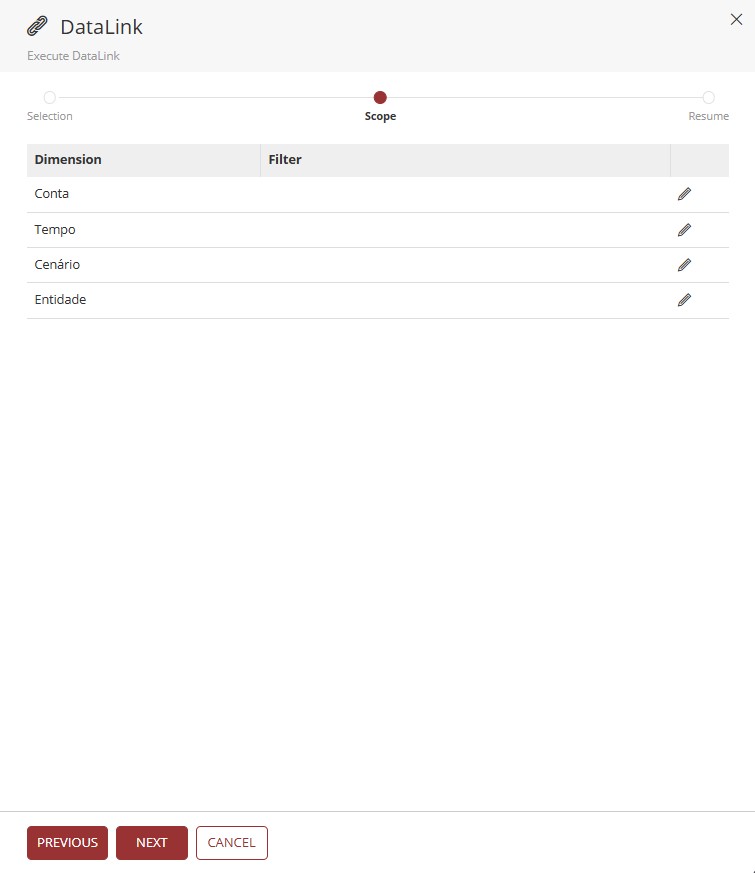
- Next to the dimension name, click
 to edit the dimension scope;
to edit the dimension scope;
- A new screen will open, where you will select the members and the aggregation type using a dropdown;
-
Under Members, click
 and select the member;
and select the member; -
Under Aggregation, click
 and select the aggregation type;
and select the aggregation type;
Click to view the aggregation types
| Aggregation | Description |
|---|---|
| Member | Selects only the reference member |
| Descendants | Selects all descendants of the reference member |
| Descendants (inc) | Selects all descendants of the reference member, including the member itself |
| Ancestors | Selects all ancestors of the reference member |
| Previous | Selects the directly previous member in the member tree, at the same level as the reference member |
| Next | Selects the directly next member in the member tree, at the same level as the reference member |
| Previous (Relative to Parent) | Selects the previous member, at the same level and in the same position as the parent of the reference member |
| Ancestors (inc) | Selects all ancestors of the reference member, including the member itself |
| Same Level Members | Selects all members at the same level as the reference member |
| Same Level Members (inc) | Selects all members at the same level as the reference member, including the member itself |
| Parent Member | Selects the parent of the reference member |
| Next (Relative to Parent) | Selects the next member, at the same level and in the same position as the parent of the reference member |
| Previous (Relative to Root) | Selects the previous member in the member tree, at the same level and in the same position relative to the root of the member tree |
| Next (Relative to Root) | Selects the next member in the member tree, at the same level and in the same position relative to the root of the member tree |
| Parent Member (inc) | Selects the parent of the reference member, including the member itself |
| Child Members | Selects the children of the reference member |
| Child Members (inc) | Selects the children of the reference member, including the member itself |
| Leaf Descendants | Selects all leaf descendants (without children) of the reference member |
| Previous Same Root (inc) | Selects previous members in the member tree, at the same level and same root as the reference member |
| Next Same Root (inc) | Selects next members in the member tree, at the same level and same root as the reference member |
| Previous Same Number of Children Root (inc) | Selects previous members of the reference member, in the same root and with the same number of members |
| Data Member | Selects only the Data Member of the selected member |
| Descendant Data Members (inc) | Selects all descendant Data Members of the reference member, including its own Data Member |
| Exclude Member | Excludes the reference member |
| Exclude Data Member | Excludes the Data Member of the reference member |
| Next Same Number of Children Root (inc) | Selects next members of the reference member, in the same root and with the same number of members |
| Children [Words-DataMember] | Selects only the child Data Members of the selected member |
- After selecting the member and the aggregation type, click "Add Selected";
- The member and aggregation type will be displayed in a list just below;
-
To remove a member from the list, click
 next to its name;
next to its name; -
Once the member and aggregation selection is complete, click Apply;
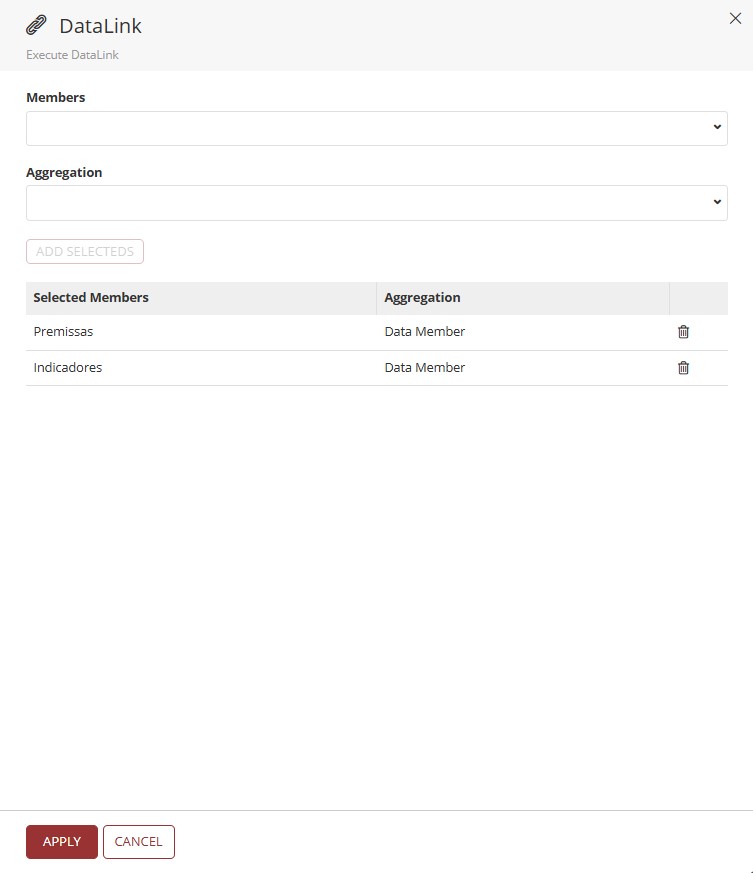
- We will return to the Scope page;
- After selecting the members to be executed, click Next;
- You will be directed to the Summary step, where you will review the actions to be performed;
- To complete the data link execution, click Finish;
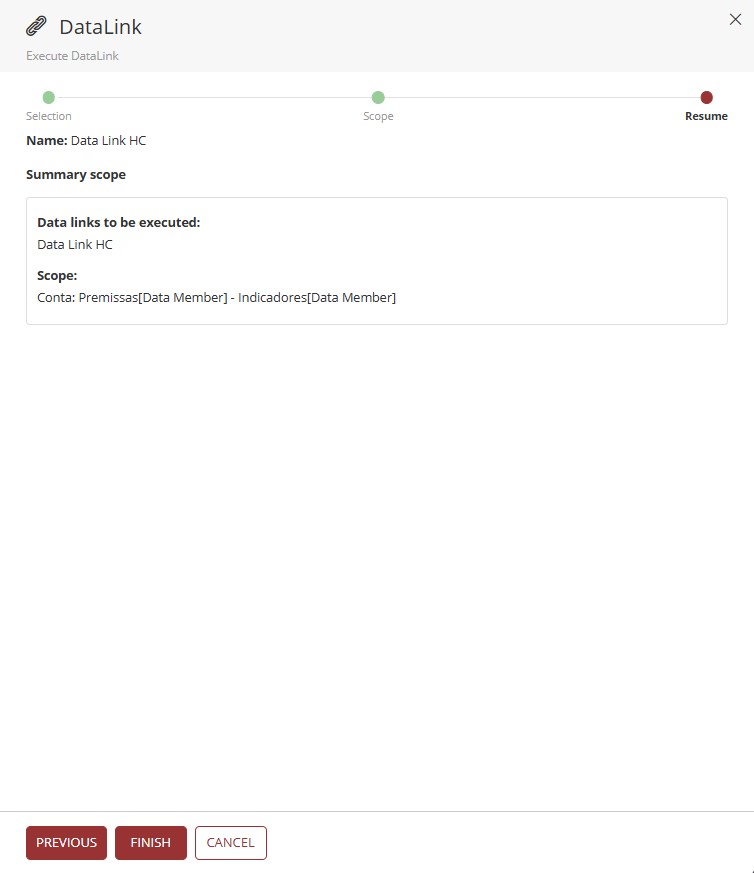
After execution, you will receive the result through system notifications, informing whether the execution was successful or if there were any errors;