¶ 1. Overview
This document aims to provide a practical and detailed guide for the installation of the Power BI Gateway (Standard Mode). The gateway is essential for enabling the connection between Power BI cloud services and your on-premises data sources, such as databases, files, or ERP systems.
The installation will be described step by step, ensuring that all necessary configurations are performed for efficient and secure operation.
This manual is intended for IT administrators or technical users who need to configure the gateway in an organizational environment.
¶ 2. Assumptions and Constraints
¶ 2.1. Assumptions
- The IT environment must be prepared for installation, with administrative privileges on the machine where the Gateway will be installed;
- The machine must have internet access to communicate with Power BI services;
- The responsible user must have an administrative account in Power BI.
¶ 2.2. Constraints
- Installing the Gateway on shared machines is not recommended due to security and performance concerns;
- The Standard mode of the Gateway only supports data sources compatible with on-premises connections and does not include advanced features such as clustering.
¶ 3. Installation
¶ 3.1. Gateway Download
- Access the official Microsoft Power BI link: Power BI Gateway | Microsoft Power BI;
- Click on Download in standard mode.
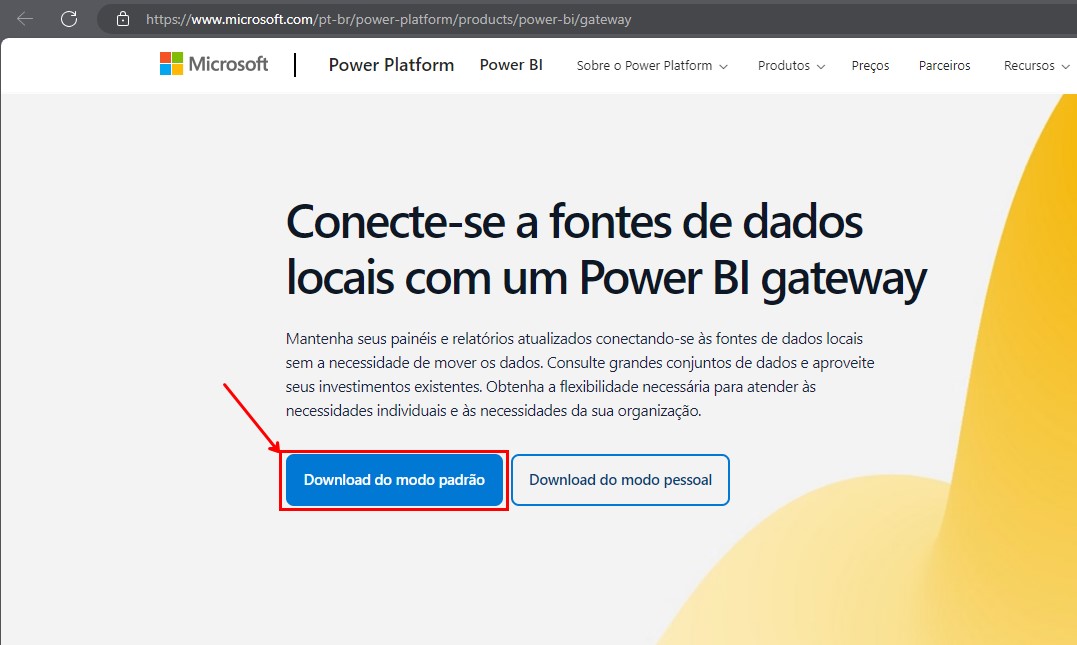
¶ 3.2. System Requirements
- Operating System: Windows Server 2012 R2 or later, or Windows 10/11 (64-bit);
- RAM: Minimum of 4 GB;
- Processor: Dual-Core, 1.2 GHz or higher;
- Disk Space: 5 GB free.
¶ 3.3. Gateway Installation
- Run the installer as administrator;
- Accept the terms of use and click Next;
- Select the installation directory (keeping the default is recommended);
- Click Install and wait for the process to complete.
¶ 3.4. Configuring the Gateway
- After installation, start the Gateway. The initial configuration screen will be displayed;
- Log in with your Power BI Service account;
An administrative account must be used to configure the Gateway in the Dataset later.
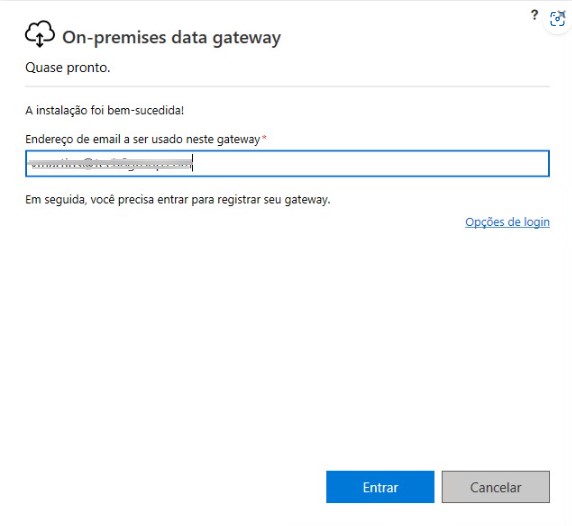
- Choose between Register a new Gateway or Migrate an existing Gateway, depending on the scenario;
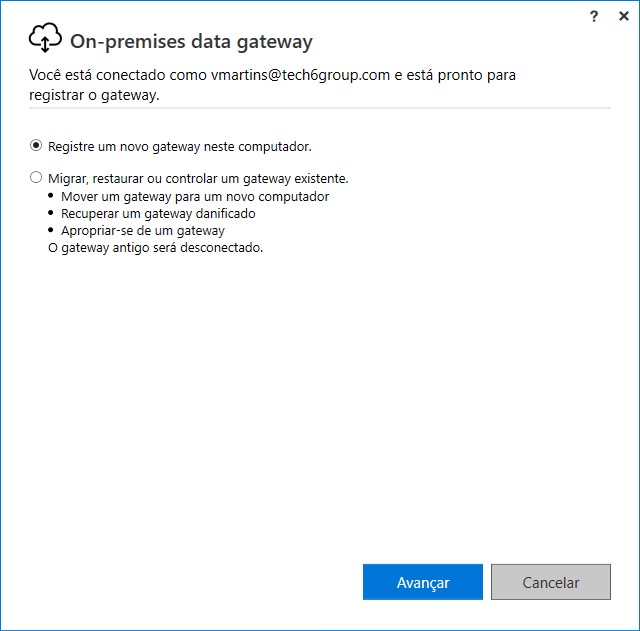
- Name the gateway and set a recovery password;
- Click Configure.
The Gateway will attempt to connect to the Power BI service.
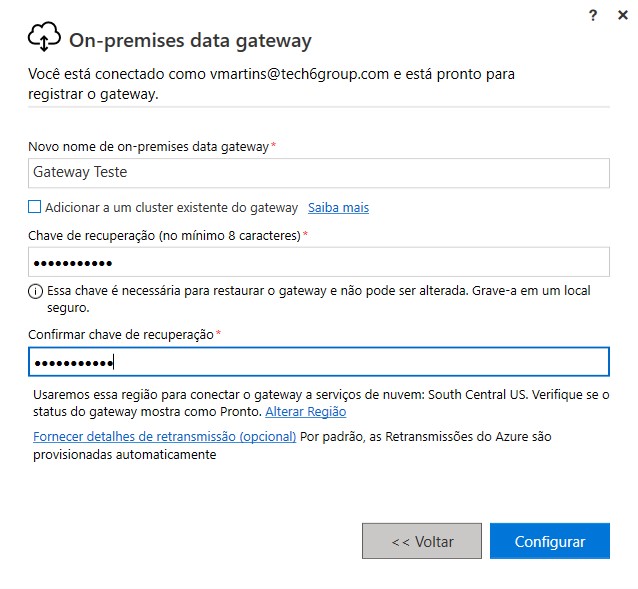
- Once completed, the gateway will be ready to use. You can check the gateway status and make changes by navigating through the options.
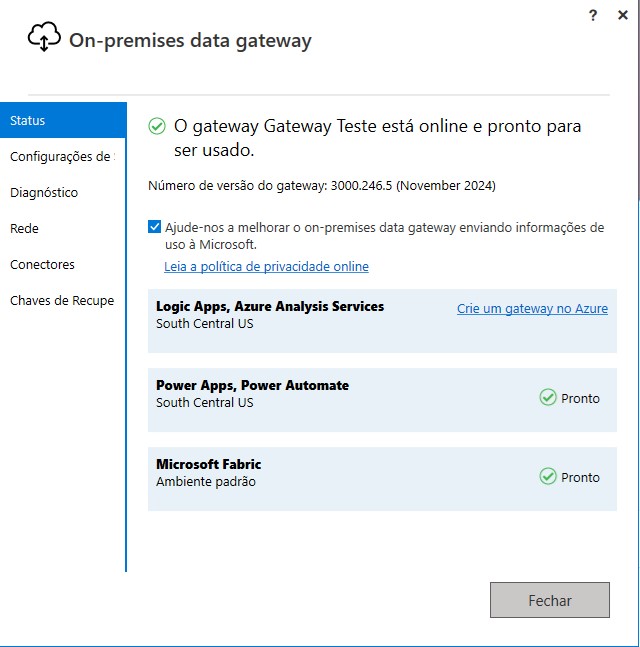
¶ 4. Testing the Connection
1. In the Power BI Service portal:
- In the Workspace where the Dataset you want to connect to the Gateway is located, click on
 and go to Settings;
and go to Settings; - In the model settings, click on Gateway and cloud connections → Manage connections and gateways.
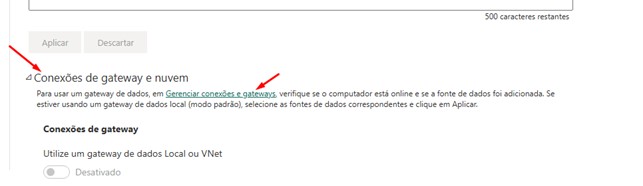
2. Add a new data source:
- On the Manage connections and gateways screen, stay on the Connections tab and click New;
- When you click New, a side window will open to configure the new gateway.
The fields must be filled out as follows:
- Gateway cluster name: This field will display the gateway name provided during the configuration, as shown in the image below:
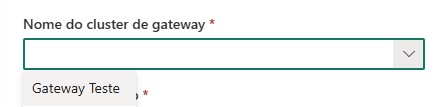
- Connection name: Enter a name for this connection, usually in the format
server;database_name; - Connection type: Select SQL Server, and the next options will be enabled;
- Server: Enter the IP or name of the data server (It must match the Dataset connection);
- Database: Enter the same database name (It must match the Dataset connection);
- Authentication method: Select the authentication method used to connect to the database (Basic, Windows, OAuth 2.0, or Service Principal). After selecting the authentication method, the option to enter the username and password will be enabled according to the chosen method;
- Privacy level: Set as Organizational;
Example of a completed configuration:
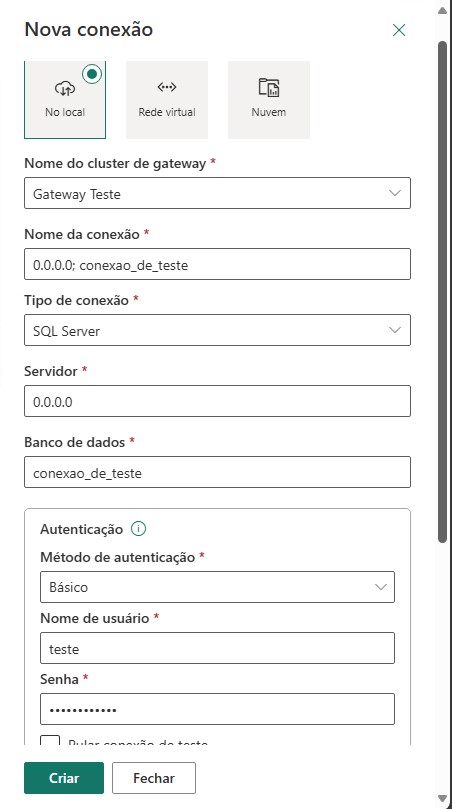
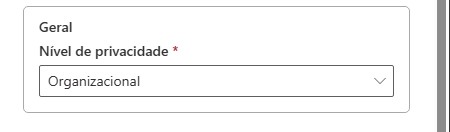
Once all fields are filled in, click Create. A message will appear at the top indicating the creation status. If everything is correct, the message will confirm the successful creation.
3. Mapping the Dataset to the created connection:
- After creating the connection, return to the Dataset Settings page, under the Gateway and cloud connections tab;
- This time, when you expand the Gateway and cloud connections tab, the created gateway will appear in the list of available connections. In the Maps to option, select the connection created for the dataset's database, as shown below:
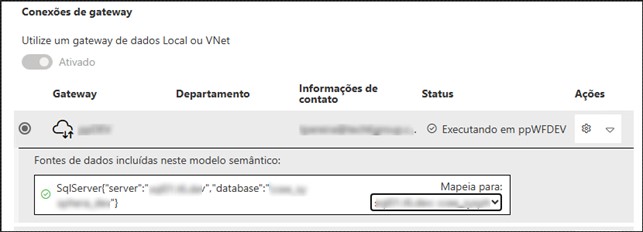
Once done, click Apply, and the dashboard will be online.