¶ 1. Overview
The Data Table Creation feature allows you to structure and store data to be used in forms, analyses, and integrations within T6. This tool is flexible and adaptable to different use cases, allowing everything from manual column creation to the use of SQL queries and existing tables in the database.
The creation process is guided through steps that include defining table properties, configuring columns, and optionally establishing relationships with other data sources. The chosen creation type (Create, Table, or Query) determines the configuration flow and available features for the object.
To use the new Data Table creation mode, you must enable the New Edit Data Table feature in the Preview panel, inside the Settings menu in T6's main menu.
¶ 1.1. Prerequisites
To create, edit, and view data tables, the user must have the following Manager Feature enabled under Permissions:
They must also be associated with a global group with the following Manager Features enabled:
¶ 2. Features
The key features of Data Tables in T6 include:
- Creation of Data Tables from three types: Create, Table, or Query.
- Manual addition of columns with different data types (Text, Date, Decimal, User, etc.).
- Configuration of relationships with other Data Tables, Dimensions, or Users.
- Option to use an existing Data Table as a template.
- Definition of properties such as name, description, creation type, storage, and audit.
- Step-by-step guided interface to facilitate configuration.
- Integration with database and SQL queries (type Query).
¶ 3. Usability
To switch to the new Data Table creation interface, go to the T6 main menu and, under the Settings section, select Preview.
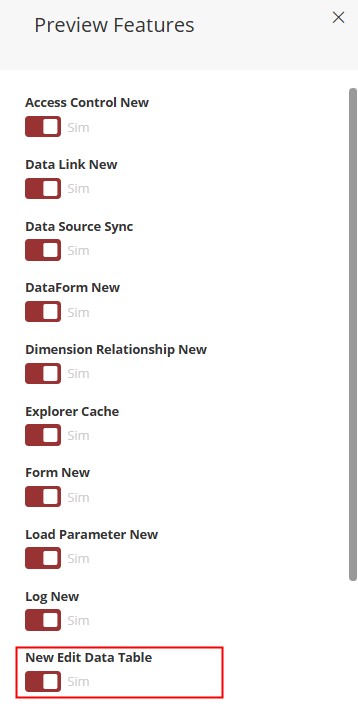
With the Preview panel open, enable the New Edit Data Table option. After that, just close the panel and refresh the page.
1. Open Explorer and select where to create the Data Table;
2. In the ribbon, select New Item and under the Data Entry option, click Data Table;
3. Select the created object and open it by double-clicking or by clicking Open in the ribbon;
- When opening the object, a panel will appear on the side where we will configure the Data Table creation.
Fields marked with * are required!
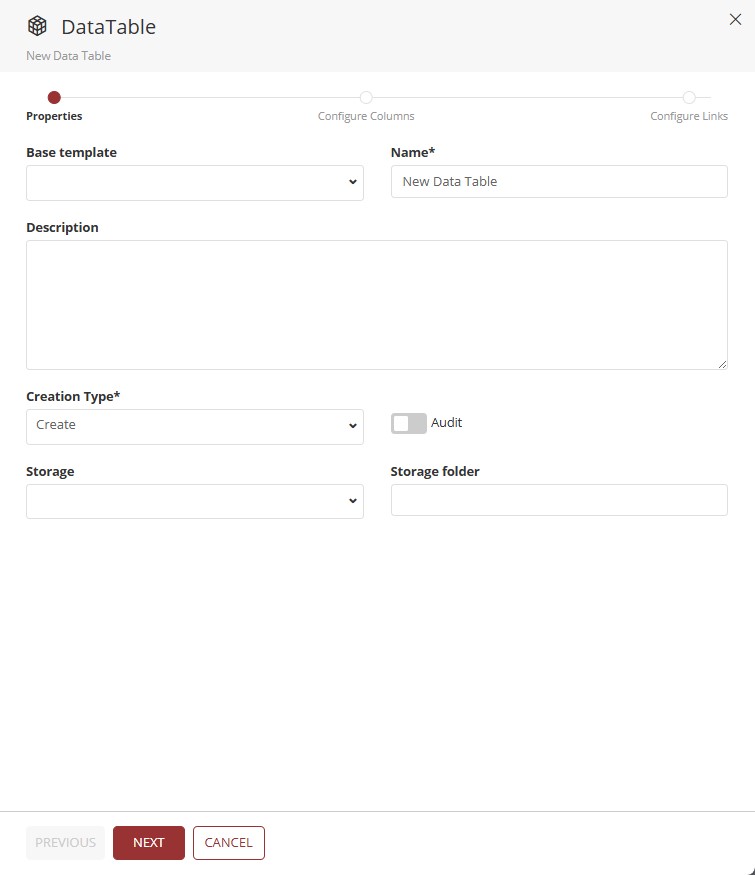
The Data Table creation process is divided into several steps. The first one, Properties, contains the following fields:
- Base template: Via a dropdown, we can select an existing Data Table in the system to use as a base;
- Name*: Name defined for the object;
- Description: Optional field to insert a description for the object;
- Creation Type*: Dropdown with the options: Create, Table, and Query;
- Audit: Switch button. When enabled, allows auditing of the object;
- Storage: Dropdown with available storage options for selection. (For more information, visit: T6 Help Center - Storage)
- Storage folder: If a name is defined, a new folder will be created inside the Azure Portal container to store the uploaded files. If left blank, files will be saved directly in the container.
The selected Creation Type will define the next configuration steps of the Data Table.
¶ 3.1. Creation Type: Create
1. After completing the Properties step, click Next;
- By clicking Next, you will be directed to the Configure Columns step;
In the Configure Columns step, only the Identity column will initially be displayed. To add new columns, click Add Column. The fields to be filled out will be:
- Column name*: Name of the column to be created;
- Allow null values: Switch button. When enabled, allows forms using this column to be saved even without a value;
- Column type*: Dropdown with the following data type options:
Column Type
| Option | Description |
|---|---|
| Date | Displays a dropdown with a date-picker to select a date; |
| Decimal | Accepts numeric values with mandatory decimal places; |
| Integer | Accepts whole numeric values, does not allow decimals; |
| Text | Accepts textual data, with a defined maximum number of characters; |
| Percentage | Accepts numeric values with decimal places and fixed percentage operator; |
| File | Allows file upload in the following formats: .gif, .jpeg, .jpg, .png, .xml, .pdf, .doc, .docx, .txt, .csv, .xls, .xlsx; |
| Calculated | Accepts data from a calculation. Requires the Expression* field to be filled; |
| Dimension | Allows selection of dimension members. Requires Application* and Dimension* fields to be filled; |
| Data Table | Selection of another existing Data Table; |
| User | Displays a dropdown for selecting a system user; |
| Real | Accepts numeric values with floating point, no decimal place requirement; |
| Formatting | Allows editing spreadsheet properties: Number, Alignment, Font, Border, Background, Size, Order, Level, and Indent. |
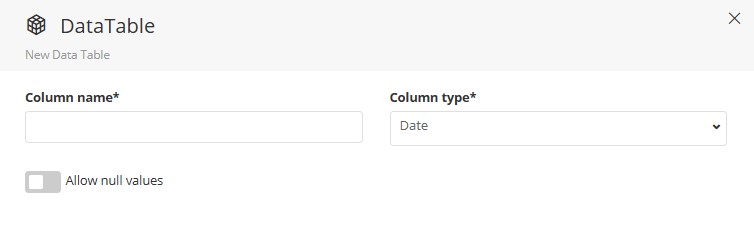
After entering the column name and type, click Apply. The column will be added to the list and you can repeat the process for as many columns as needed.
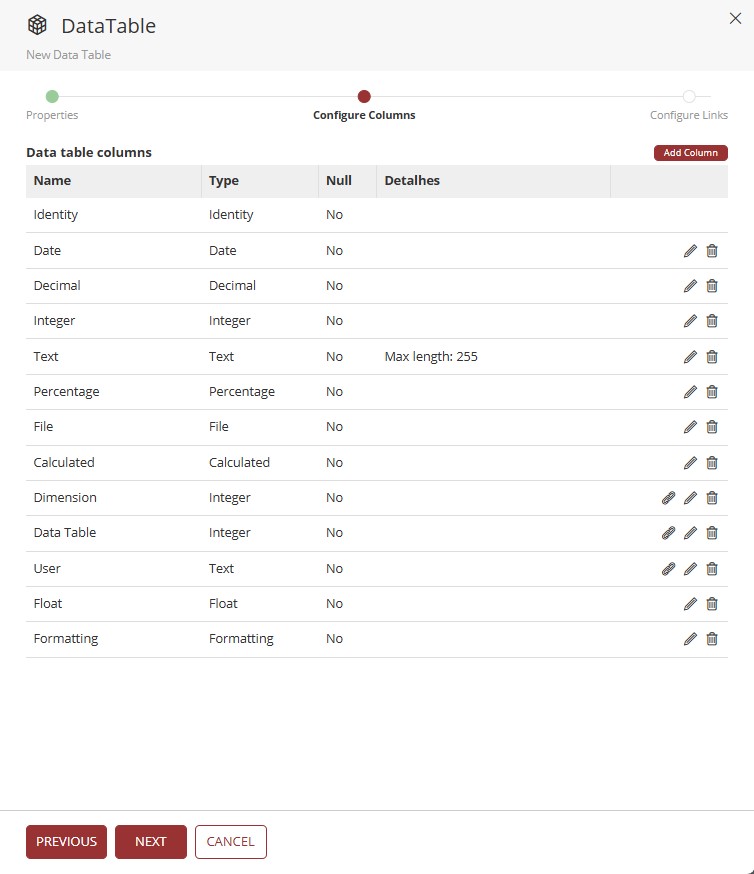
2. After completing column addition, click Next.
In the Configure Relationships step (optional), click Add to create a new link. Select one of the options in the Type* field: Data Table, Dimension, or Users.
Each type offers different configuration and mapping options.
- Data Table: Selection of another existing table;
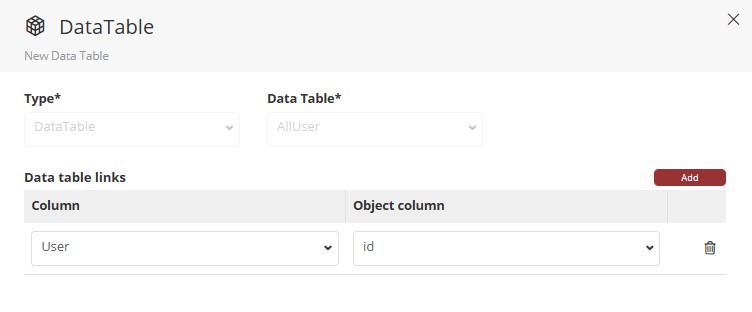
- Dimension: Selection of Application and Dimension;
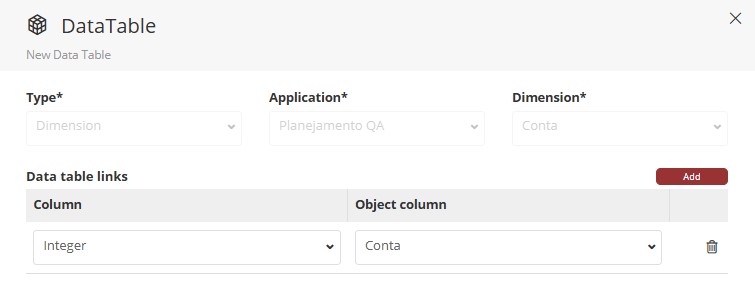
- Users: No additional fields required.
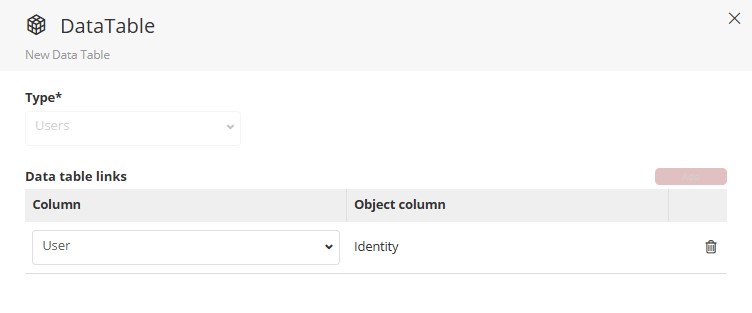
After selecting the type, click Add. A new row will be created in the Data Table Links table with the fields:
- Column: Selection of the current Data Table column;
- Column in Object: Selection of the corresponding column in the related table/dimension/user.
3. Click Confirm to add the link.
- Created links can be edited or deleted.
4. To finish, click Finish.
¶ 3.2. Creation Type: Table
1. After completing the Properties step, click Next;
- You will be directed to the Configure Columns step;
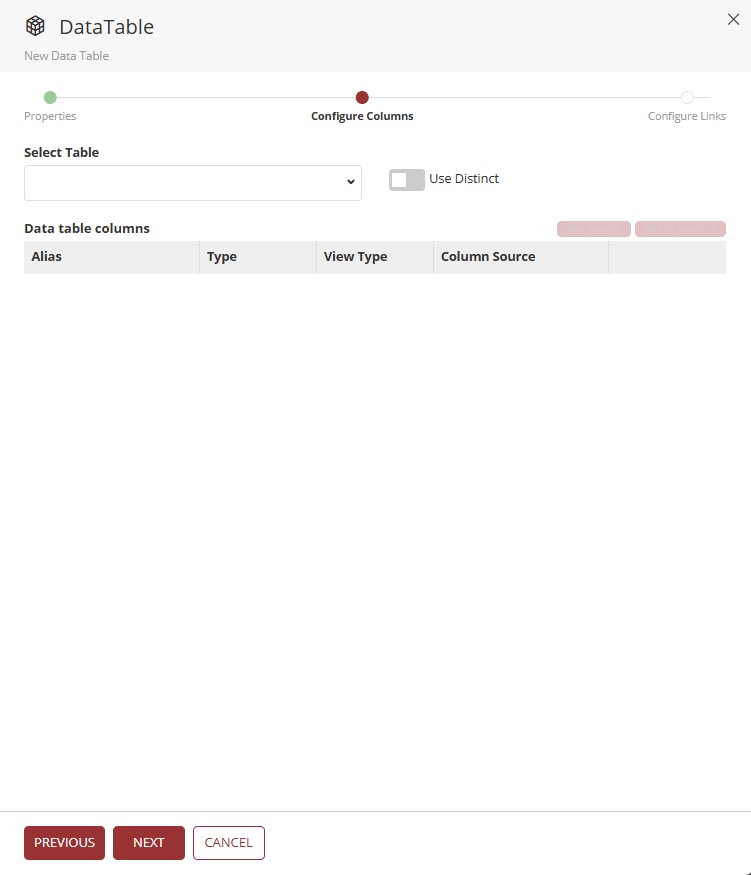
In this step:
- Initially, no columns will be displayed;
- Use the Select a Table dropdown to choose a table directly from the database;
- Use the Distinct Values switch button if needed;
Distinct Values: When enabled, ensures that the occurrence of a certain value is unique in the table being created, hiding possible duplicate values from the related table.
- Add columns individually by clicking Add Column. You will need to fill out: Column*, Alias* (name displayed in the header), and Type*;
Column Type
| Option | Description | Example |
|---|---|---|
| View | Displays the values exactly as they are stored in the selected data table; | 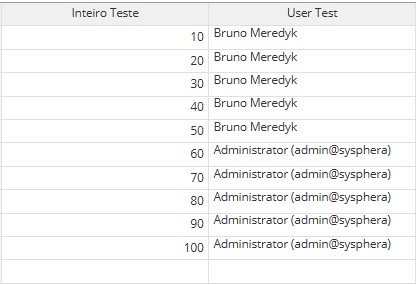 ↓ 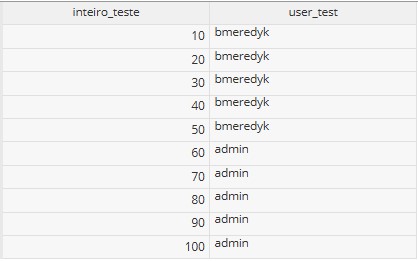 |
| Minimum | Displays only the lowest numeric value associated with a given context, hiding the rest; | 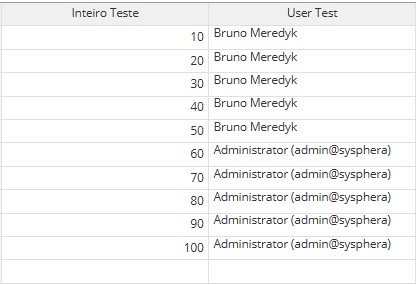 ↓  |
| Maximum | Displays only the highest numeric value associated with a given context, hiding the rest; | 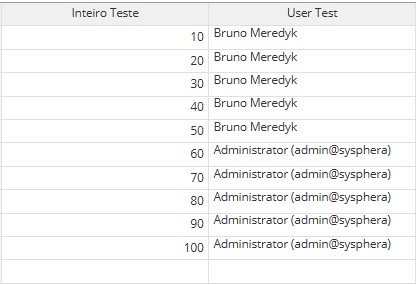 ↓  |
| Sum | Performs the sum of all numeric values for a given context and displays only the total; | 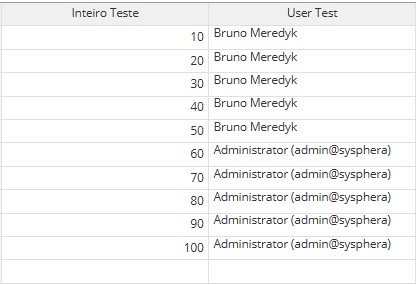 ↓  |
| Average | Calculates all numeric values for a given context and displays only the average; | 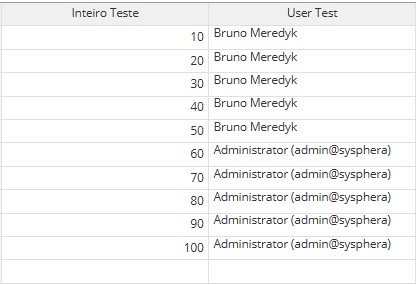 ↓  |
| Count | Checks the existing contexts in the table and displays the total number of records for each context; | 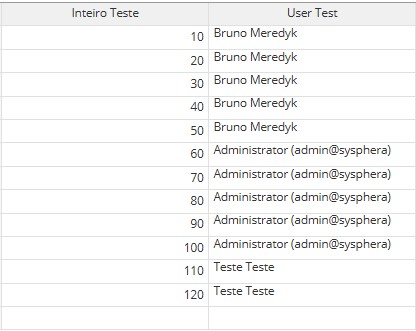 ↓ 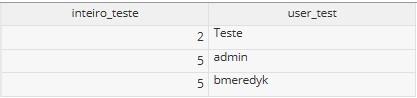 |
Except for the View type, the above column types will only be applied to columns of types Decimal, Integer, Percentage, and Real;
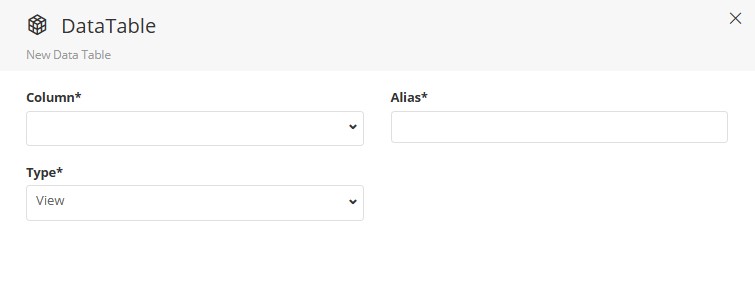
If you prefer, click Add all Columns to import all columns from the selected table, allowing them to be edited or deleted.
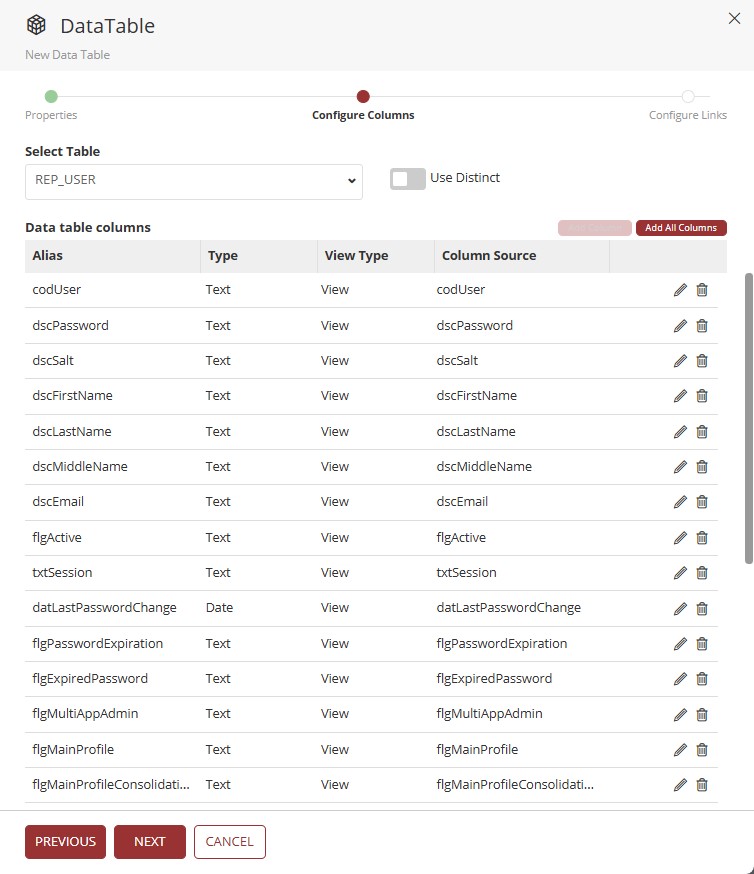
When clicking Add all Columns, the default column type will be set as View.
2. After completing the column selection, click Next.
- The relationships step follows the same pattern as described in the Create type.
3. Click Confirm to add the link.
4. Finish by clicking Finish.
¶ 3.3. Creation Type: Query
1. After completing the Properties step, click Next;
- You will be directed to the Configure Columns step;
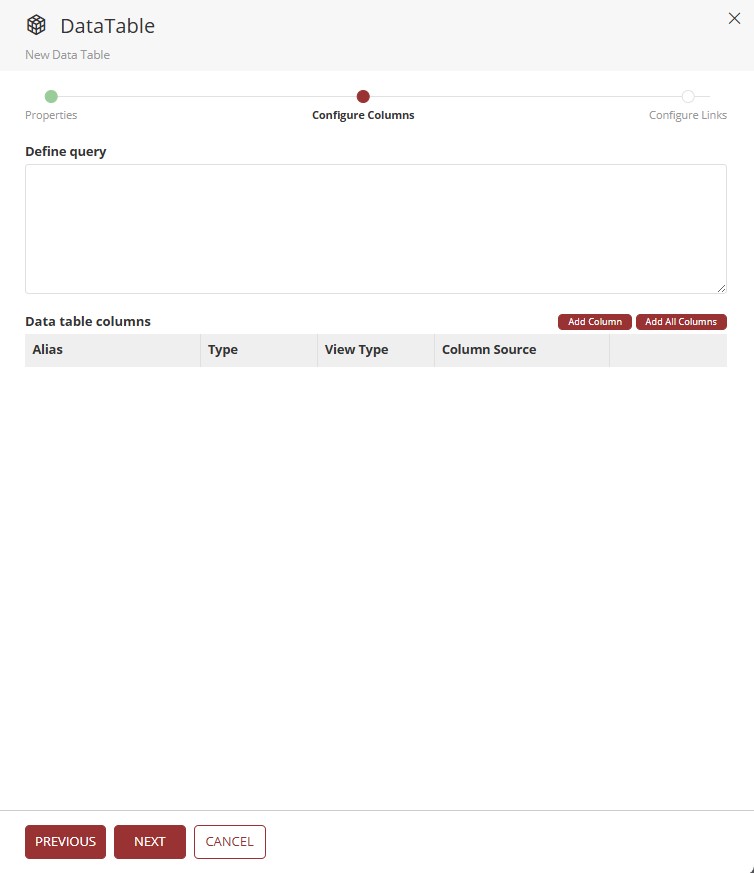
In this step:
- No columns will be present initially;
- Add columns through the Define the Query field, by writing an SQL statement directly in the database;
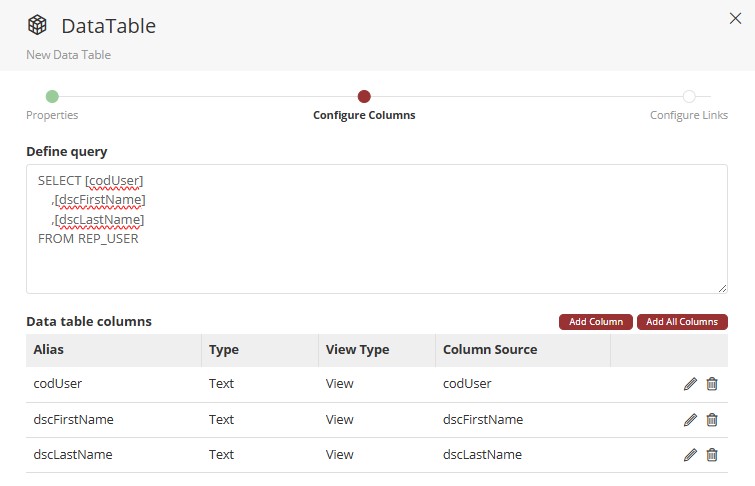
- You can add columns individually using Add Column (fields: Column*, Alias*, and Type*);
- Or import all columns returned by the query using Add all Columns, with the ability to edit them as needed.
2. Click Next after configuring the columns.
The relationships step follows the same pattern as the previous ones.
3. Click Confirm to add the link.
4. Finish by clicking Finish.
The display of the columns selected through a Data Table will be made via the relationship between a Data Form and the created Data Table.