¶ 1. Overview
The tool offers different types of allocation, each with a specific logic to distribute values among the members of the dimension. This functionality facilitates data modeling and adjustment, allowing allocations to be performed dynamically and accurately, without the need to navigate through multiple objects.
When performing a data allocation, it is not necessary to manually save the form, since when the allocation is executed, the form is saved automatically. Therefore, pay close attention when performing the allocation, as this action cannot be undone.
¶ 1.1. Prerequisites
In order to use Data Allocation in forms within T6, the following requirements must be met:
- The user must have the Manager functionality: Create and View Data Entry Forms enabled;
- The user must have the Planner functionality: Enter data via Web enabled;
¶ 2. Features
Data Allocation allows users to distribute aggregated values proportionally.
To use the Related, Customized, and Copy types, the form must contain a leaf member of the account dimension (placed in Pages), a dimension in columns, and a dimension in rows.
The Account and Time dimensions must not be placed in Rows.
¶ 2.1. Types of Data Allocation
In the data allocation tool, we have six different types: Proportional Allocation, Related Allocation, Evenly Among Leaf Members, Fill Leaf Members, Customized, and Copy.
For the Related, Customized, and Copy allocation types, the Account dimension cannot be placed in rows. Another dimension must be used in rows to apply these types.
¶ 2.1.1. Proportional
In proportional data allocation, the defined value will be allocated proportionally, considering the existing values in the cells. If there are no values in the cell, it will remain empty after the allocation.
For example: In a form, we have a member that contains 4 children. One has the value 100, another has 200, and the other 2 have no values. We select the parent member and allocate the value of 1000 proportionally. After applying the allocation, the parent member will have the value 1000, the member that had 100 will have 333.33, the one with 200 will have 666.67, and the other two will remain without allocated values.
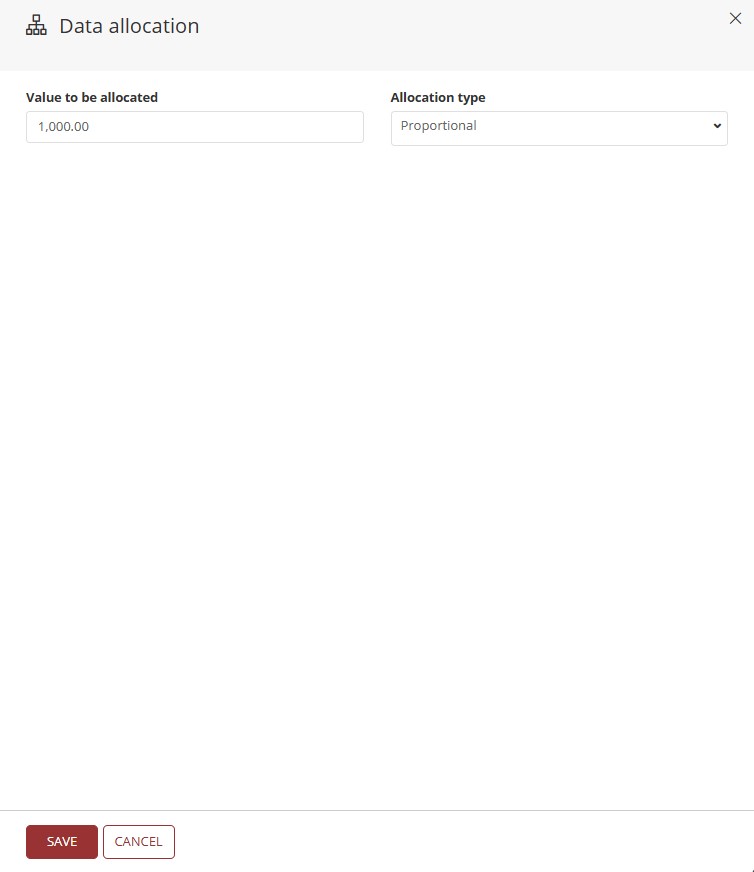
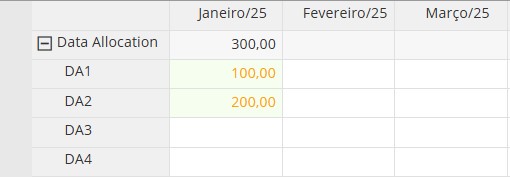
→
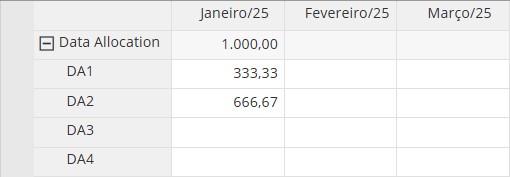
Regardless of the number of members, proportional allocation will consider only the members that already contain values, distributing the value to be allocated proportionally among them. If no member has a value, the allocation will be evenly distributed among all.
¶ 2.1.2. Related
Related Allocation is similar to Proportional Allocation but allows the user to select another group of cells to define the proportion.
The Account and Time dimensions must not be placed in Rows.
For example: In a form with a member that has 2 children, and with the months of the year 2025 placed in columns in the Time dimension, we can modify the values of February or March based on the proportion of January.
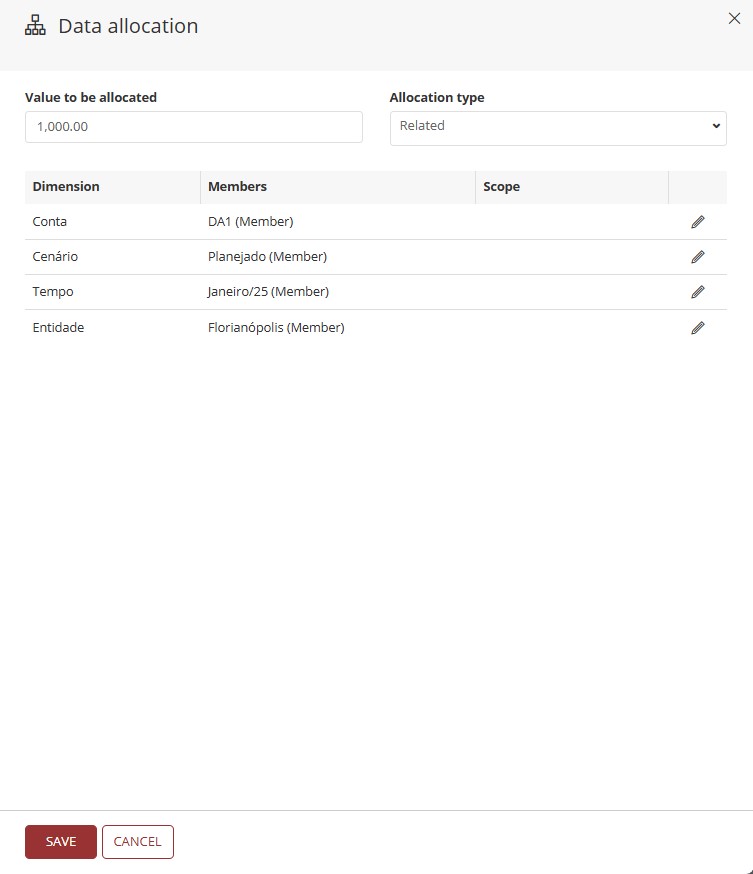
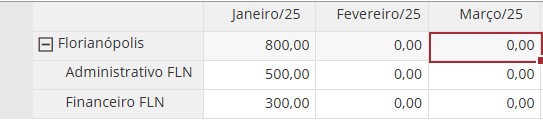
→
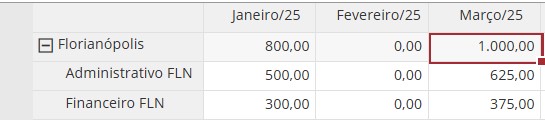
Just like in proportional allocation, the value will be distributed proportionally among the members, but using the defined scope as the basis.
¶ 2.1.3. Evenly
Fills the selected cell with the defined value and distributes it equally among the leaf members.
For example: We select a parent member with 4 children and apply the Evenly allocation with the value of 1000. The value will be evenly distributed among the children, with 250 for each one.
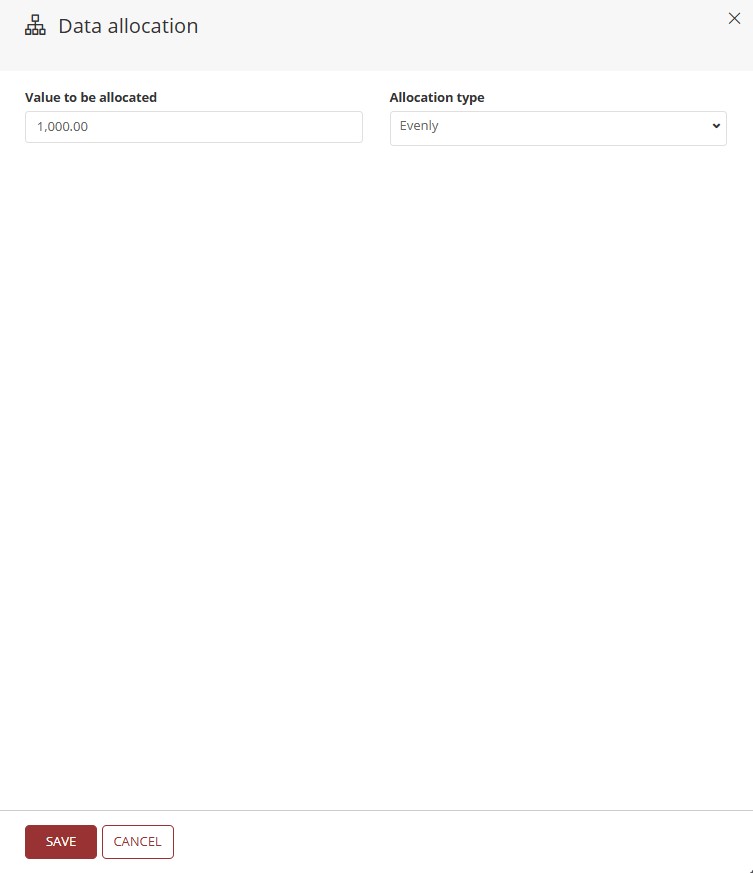
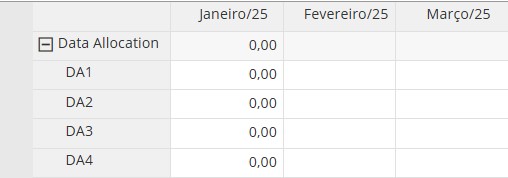
→
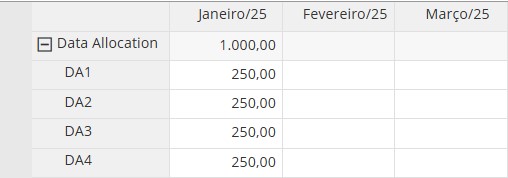
¶ 2.1.4. Fill
Fills all leaf members with the defined value and aggregates the values in the selected member.
For example: Applying the value 1000 to a parent member with 4 children, each child will receive 1000, and the parent will have the value 4000.
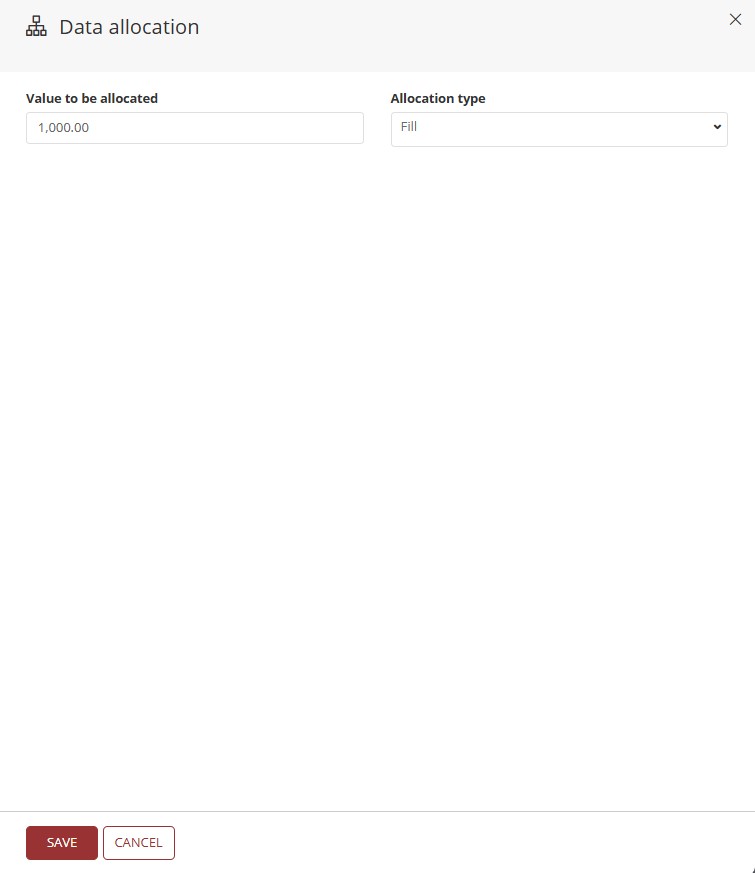
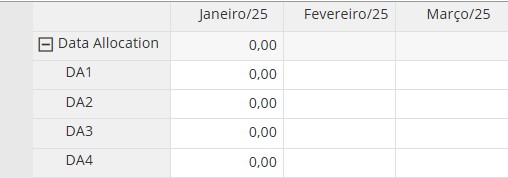
→
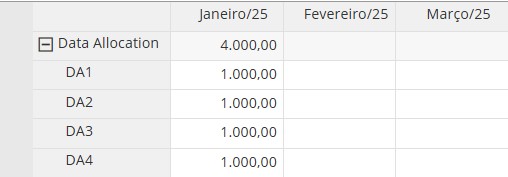
¶ 2.1.5. Customized
To use Customized Allocation, a Cube Context must be previously created with the same member scope defined in the form, and this scope must contain values.
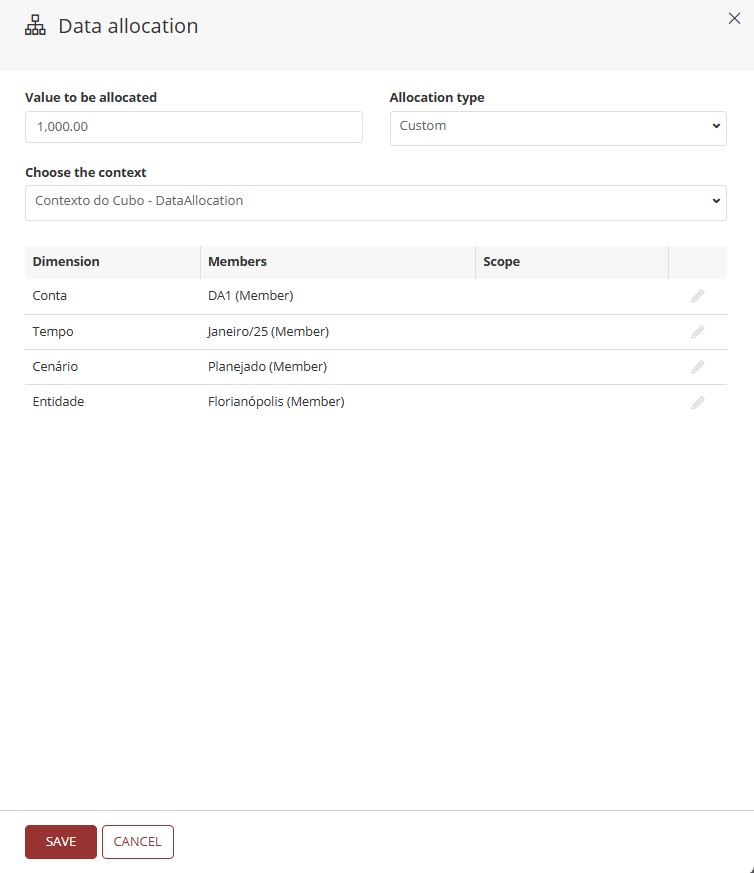
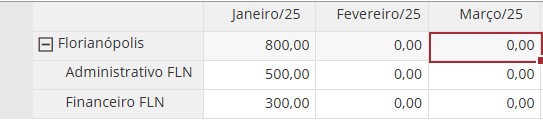
→
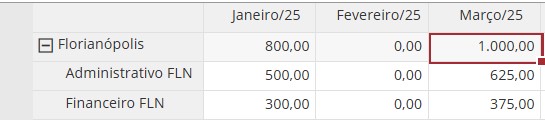
The allocation will be performed based on the context, distributing values proportionally according to the data defined in the cube context.
The Account and Time dimensions must not be placed in Rows.
¶ 2.1.6. Copy
In the Copy allocation type, it is not possible to define a value directly, as the data will be retrieved from the scope or cube context.
The Account and Time dimensions must not be placed in Rows.
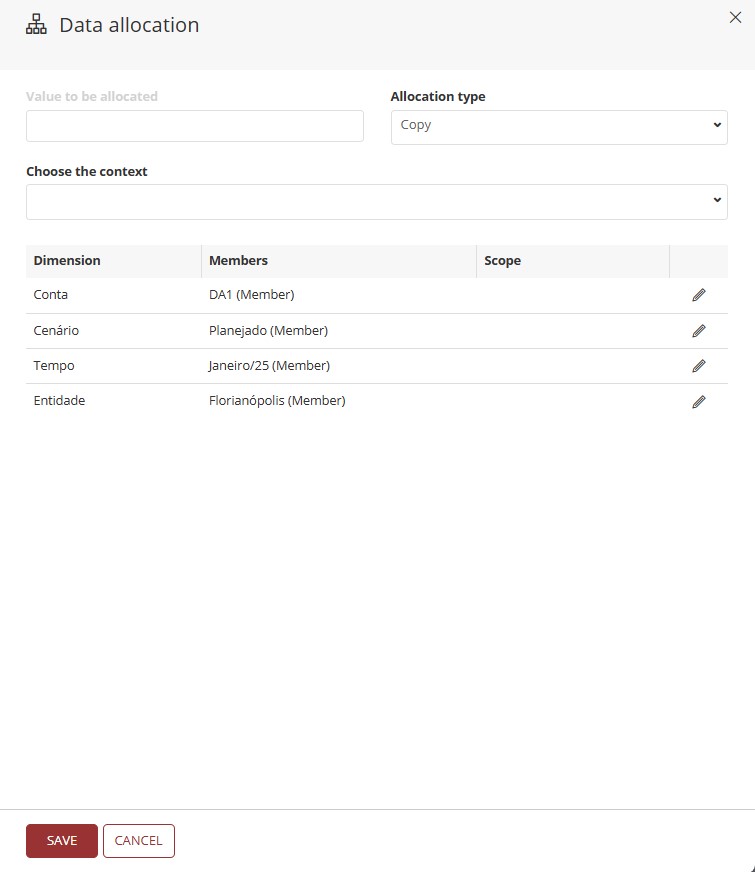
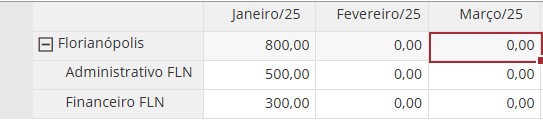
→
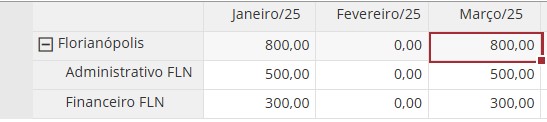
In the Copy allocation type, it is possible to define the scope of the members to be copied, either by manual selection or by using a cube context.
¶ 3. Usage
To use the data allocation tool, it is necessary to access a cube form that follows specific rules regarding the arrangement of dimensions.
- If needed, refer to Creating and Editing Forms.
The form must contain a leaf member of the account dimension (placed in Restriction or Pages), one dimension in columns, and another in rows.
The Account and Time dimensions must not be placed in Rows.
Data allocation cannot be used on calculated members.
Data allocation only makes sense when applied at an intermediate level, not at the root.
See below how to configure the form to use data allocation.
1. In the Explorer, select the form-type object and, in the ribbon, click Edit;
2. In the Properties/Options tab, enable the Allow data allocation in cells checkbox;
- When enabled, a new section will appear with allocation options and a dropdown to select a cube context;
3. In the Layout tab, arrange the dimensions as needed;
-
Remember: the Account and Time dimensions must not be placed in Rows. Use a dimension with intermediate levels for that;
-
After completing, save the form;
4. Back in the Explorer, open the form by double-clicking it or by clicking Open in the ribbon;
5. With the form open, select an aggregated cell where you wish to perform the allocation;
- In the Tools tab of the ribbon, click Data Allocation;

- A side panel with allocation options will open;
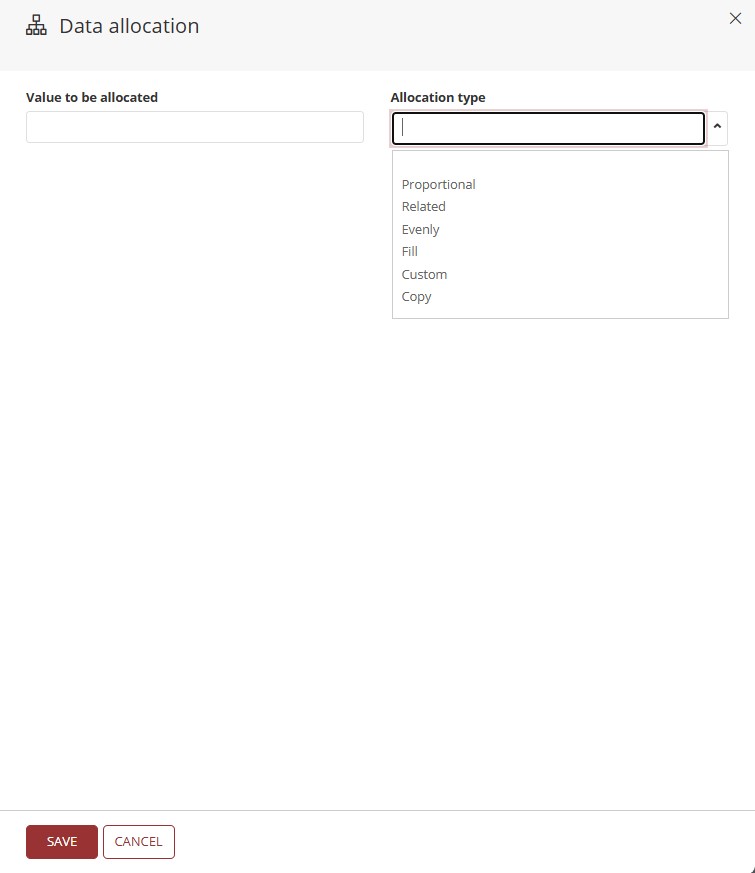
6. Choose the desired allocation type in the dropdown, set the value to be allocated, and click Save.
If in doubt about the allocation type, refer to 2.1. Types of Data Allocation.
When performing data allocation, the form is saved automatically. Therefore, pay close attention, as this action cannot be undone.